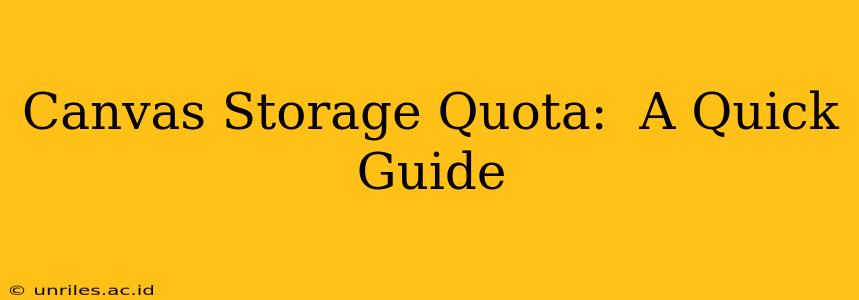Canvas, the popular Learning Management System (LMS), offers robust features for educators and students. However, a common concern among users revolves around storage quotas. Understanding your Canvas storage limitations and how to manage them effectively is crucial for a smooth learning experience. This guide provides a comprehensive overview of Canvas storage, addressing common questions and offering practical tips for optimal usage.
What is the Canvas Storage Quota?
The Canvas storage quota isn't a universally fixed number. It varies significantly depending on several factors:
- Your Institution: The primary determinant of your storage capacity is your educational institution (university, college, school district, etc.). Each institution negotiates its own storage agreement with Instructure, the company behind Canvas. Some institutions might offer generous quotas, while others may have stricter limits.
- Your Role: Your role within the Canvas environment (student, instructor, administrator) might influence your individual storage allowance. Instructors often have larger quotas than students to accommodate course materials and assignments.
- Account Type: The type of Canvas account (e.g., a free account versus a paid institutional account) can affect storage availability.
How Much Storage Do I Have in Canvas?
There's no single answer to this question; however, there are ways to find out your current storage usage and remaining quota. Check with your institution's IT department or Canvas administrator. They can provide information specific to your account and institution's allocation. Many institutions provide this information directly within the Canvas interface – usually accessible through account settings or a system-wide announcement.
What Happens When I Reach My Canvas Storage Quota?
Once you reach your storage limit, Canvas will typically prevent you from uploading new files. This can disrupt your workflow significantly, especially if you are near deadlines for assignments or course submissions. You may receive warning messages within Canvas indicating that you're nearing your storage limit, giving you an opportunity to manage your files proactively.
How Can I Increase My Canvas Storage Quota?
Unfortunately, increasing your Canvas storage quota is generally not something you can do directly as an individual user. The storage allocation is managed at the institutional level. If you require more storage space, you need to contact your institution's IT department or Canvas administrator. They might be able to increase your quota if they have the resources available, or they can provide guidance on managing your existing storage more effectively.
What Files Consume the Most Storage Space in Canvas?
Large files, such as videos, audio recordings, and high-resolution images, are the primary culprits when it comes to consuming significant storage space. Consider optimizing these files before uploading them to Canvas. For example, compress video files to reduce their size without dramatically affecting quality.
How Can I Free Up Space in My Canvas Account?
Managing your Canvas storage effectively involves a proactive approach. Here are some helpful strategies:
- Regularly Delete Unnecessary Files: Remove outdated files, drafts, and assignments that are no longer needed. This is the most direct way to reclaim storage space.
- Organize Your Files: Create well-defined folders to categorize your files, simplifying the process of finding and deleting unnecessary items.
- Use Cloud Storage Services: For large files or media, consider using cloud storage services like Google Drive, Dropbox, or OneDrive, and then link to these files within Canvas rather than uploading them directly. This keeps files off Canvas servers, preserving your quota.
- Compressing Files: Compress files like images and videos before uploading them.
What are the Best Practices for Managing Canvas Storage?
- Regular Clean-Up: Schedule regular checkups of your Canvas files (at least once a semester or term).
- Selective Uploading: Only upload necessary files.
- Collaborate with Instructors: Discuss storage management strategies with your instructors. They may offer guidance on file optimization and management best practices.
- Communicate with IT: Keep the IT department informed if you anticipate needing extra storage space for a specific project or assignment.
By implementing these strategies and understanding your institution's specific policies, you can effectively manage your Canvas storage quota and ensure a positive learning experience. Remember to reach out to your institution's support team if you encounter any issues or need further assistance.