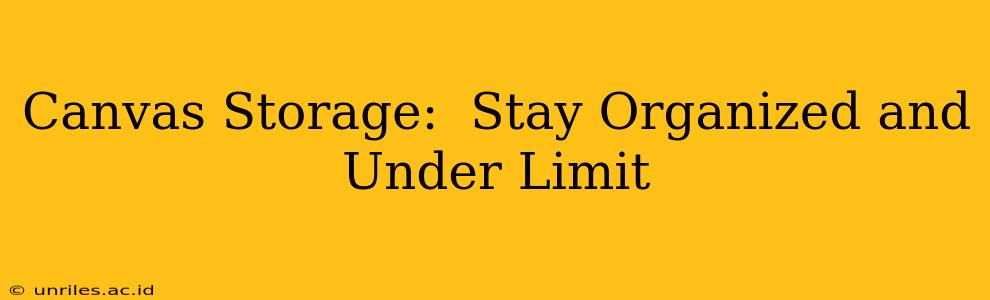Canvas, the popular online learning platform, offers a wealth of resources for students and educators. However, managing files within Canvas can quickly become overwhelming. Staying organized and within Canvas's storage limits is crucial for a smooth and productive learning experience. This guide provides practical tips and strategies to help you master Canvas storage and maintain a well-organized digital workspace.
How Much Storage Does Canvas Offer?
The amount of storage space available in Canvas varies depending on your institution's agreement with Instructure, the company that develops Canvas. Some institutions provide generous storage limits, while others may have more restrictive quotas. There's no single, universal answer. The best way to determine your storage capacity is to check with your institution's IT support or Canvas administrator. They can provide precise details about your account's storage allowance.
What Consumes Canvas Storage?
Understanding what consumes your Canvas storage space is the first step to effective management. Several factors contribute to storage usage:
- Uploaded files: This is the most significant contributor. Large files like videos, images, and audio recordings take up considerable space.
- Course materials: Course content uploaded by instructors, including documents, presentations, and media files, all contribute to your storage usage.
- Student submissions: Assignments, projects, and other submissions you upload to Canvas also consume storage.
How Can I Check My Canvas Storage Usage?
Most Canvas instances don't provide a direct, easily accessible storage usage meter for individual users. Unlike some cloud storage services, Canvas doesn't prominently display your current usage against your limit. Contact your institution's IT support or Canvas administrator. They are the best resource for obtaining this information.
How Can I Free Up Space in My Canvas Account?
Once you know your storage limit and your current usage, you can start implementing strategies to free up space. Here are some effective techniques:
- Delete unnecessary files: Regularly review your files and delete anything you no longer need. Old assignments, drafts, or duplicate files are prime candidates for removal.
- Organize your files: Create well-defined folders to categorize your files logically. This makes it easier to find what you need and identify files for deletion.
- Download large files: If you have files you need to keep but want to free up space in Canvas, download them to your local computer or another cloud storage service. Then, delete the files from Canvas.
- Compressing files: Before uploading, consider compressing large files (like images and videos) to reduce their size. Tools like 7-Zip or WinRAR can significantly decrease file sizes without compromising quality substantially.
- Use alternative storage solutions: For large files, especially videos, consider using alternative storage solutions like YouTube or Vimeo, and then linking those videos within your Canvas course rather than directly uploading them. This keeps your Canvas storage leaner.
What Happens if I Exceed My Canvas Storage Limit?
The consequences of exceeding your Canvas storage limit vary depending on your institution's policies. Some institutions may automatically delete older files to make space, while others may temporarily restrict your ability to upload new files until you free up space. Again, check with your institution's IT department or Canvas administrator to understand their specific policies.
How Can I Prevent Exceeding My Canvas Storage Limit?
Proactive measures are key to preventing storage issues:
- Regular cleanup: Schedule regular cleanups of your Canvas files. A monthly or bi-monthly check will prevent the accumulation of unnecessary files.
- Selective uploading: Only upload necessary files. Avoid uploading duplicate copies or files that are easily accessible elsewhere.
- Communicate with instructors: If large files are required for a course, communicate with your instructor to explore alternative solutions, such as providing links to external storage services rather than uploading the files directly to Canvas.
By following these strategies, you can effectively manage your Canvas storage, maintain a well-organized digital learning environment, and avoid the frustration of storage limitations. Remember to always consult your institution's IT support or Canvas administrator for specific guidance and policies.